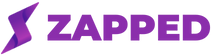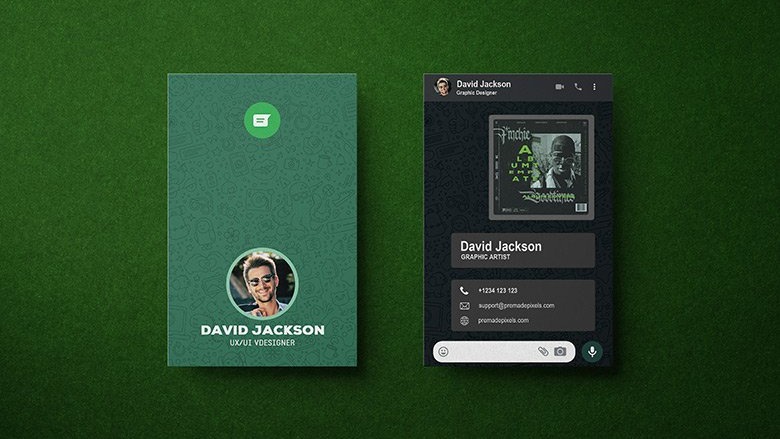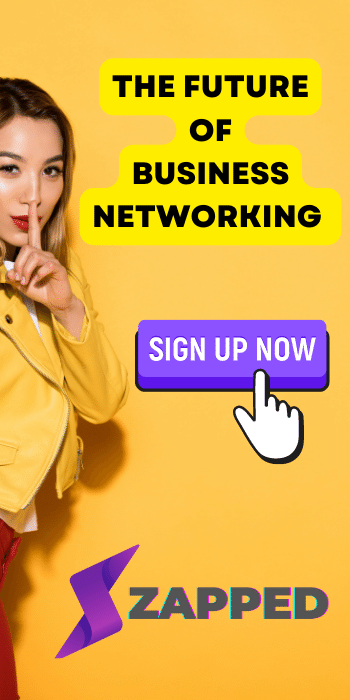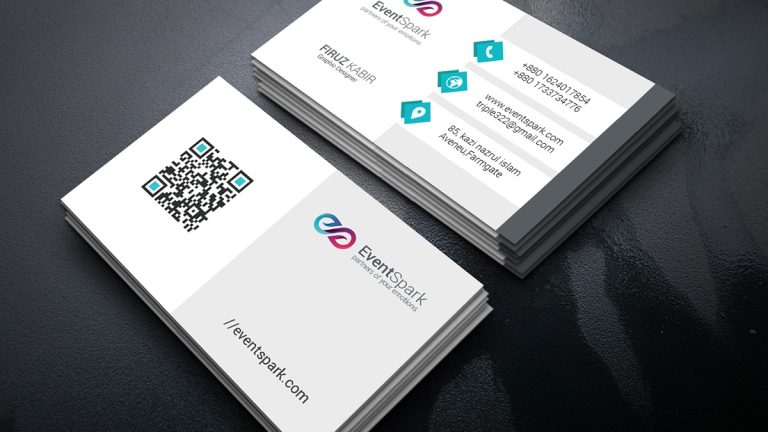With the rise of digital communication, people have started to embrace the convenience and speed of sending digital cards to their loved ones. Sending digital cards on WhatsApp is an excellent way to show your affection and care for someone without having to go through the hassle of buying, mailing, or delivering physical cards.
While physical gift cards and business cards are still popular, digital alternatives are quickly gaining ground. Digital cards and gift cards come in a variety of shapes and sizes, so you can choose the perfect card design for the occasion. Whether you’re using an Android device or an iPhone, you can easily send and receive digital cards through messaging apps or email.
Benefits of Sending Digital Cards on WhatsApp

Sending virtual cards on WhatsApp has several benefits, including:
- Convenience: You can send a digital card from anywhere, at any time, without having to go to a store or post office.
- Cost-effective: Sending a digital card or gift card through a messaging app like WhatsApp or Facebook Messenger can also be a cost-effective way to show your appreciation or celebrate special occasions. It eliminates the need for physical delivery, saving you time and money.
- Environmentally-friendly: virtual business card eliminate the need for paper, which can reduce waste and help protect the environment.
- Customizable: Digital cards and gift cards also offer more flexibility in terms of customization compared to physical cards. With the help of card customisation tools, you can create a unique card design that suits the recipient’s preferences. Additionally, you can send the card via email or SMS, making it easier for the recipient to access and use.
How to Send Digital Cards on WhatsApp:

Here’s a step-by-step guide on how to send digital cards on WhatsApp:
Step 1: Choose the Digital Card
Before you can send a virtual business card on WhatsApp, you need to have a card to send. There are many websites that offer digital cards for free, and some even allow you to customize the design and add your own personal message. You can choose from various categories like birthdays, anniversaries, holidays, and more. Some popular websites for finding digital cards include 123Greetings, Canva, and Paperless Post.
Step 2: Save the Digital Card to Your Device
Once you have selected the digital card, you need to save it to your device. You can do this by either downloading the card or taking a screenshot of it. Make sure that the card is saved in a format that is compatible with WhatsApp, such as PNG or JPEG.
Step 3: Open WhatsApp
After you have saved the digital card, open WhatsApp on your device. Make sure that you have the latest version of WhatsApp installed, as older versions may not support sending digital cards.
Step 4: Select the Contact
Choose the contact you want to send the digital business card to. You can either select an existing chat or start a new chat.
Step 5: Select the Attachment Icon
Once you have selected the contact, click on the attachment icon located at the bottom left corner of the screen. This icon looks like a paperclip.
Step 6: Select the Gallery Option
After clicking on the attachment icon, select the “Gallery” option. This will allow you to access the photos and images saved on your device.
Step 7: Choose the Digital Card
From the Gallery, select the digital business card that you saved in Step 2.
Step 8: Send the Digital Card
Once you have selected the digital business card, click on the send button located at the bottom right corner of the screen. The digital card will be sent to the selected contact, and you can add a message to go along with it if you like.
Tips for Sending Digital Cards on WhatsApp

- Choose the Right Card: Make sure that the digital business card you choose is appropriate for the occasion and reflects your relationship with the recipient.
- Customize the Card: Many websites allow you to customize the digital card by adding your own message or personalizing the design. This can make the card more meaningful and special.
- Test Before Sending: Before you send the digital business card, make sure that it looks the way you want it to and is saved in a compatible format.
- Add a Message: Consider adding a personal message to the digital business card to make it more meaningful and show the recipient that you care.
- Keep it Simple: Avoid cluttering the digital card with too many images or text. Keep it simple and easy to read.
Conclusion
Sending a digital invitation card on WhatsApp is a modern alternative to traditional paper business cards. In addition to sending digital cards on WhatsApp, you can also send digital gift cards through various websites and mobile apps. These digital gift cards allow you to purchase and send gift cards directly to the recipient’s email address or mobile phone. Many retailers and online stores offer digital gift cards as a convenient alternative to physical gift cards.
With digital cards, you have the flexibility to customize the Card Shape and include an image file, social media links, and a custom message for potential customers. Unlike the cost of cards with printing, you can send single cards to numerous contacts at once via a messaging platform. The electronic version of your card can also include a card with photo or video, making it more engaging and memorable than a traditional business card.
Creating a business card template for WhatsApp is easy, and you can even send the card via SMS if necessary. With all your contact info and social media links on the card, potential customers can easily reach out to you and stay connected. By following the steps outlined in this guide, you can easily send digital cards to your loved ones and make their day a little brighter.
Use Zapped To Create a Virtual Business Card
In addition to sending digital cards and gift cards, there is another digital solution that can make exchanging contact information much easier: Zapped. Zapped is a virtual business card app that allows you to create a digital business card that you can share with others via email, messaging apps, or even by scanning a QR code.
Using Zapped to create a virtual business card not only saves you the cost and hassle of printing physical business cards, but it also allows you to make updates and changes to your contact information in real-time. Plus, you can customize your card design to make it unique and eye-catching, making it easier for others to remember you and your business.
With Zapped, you can easily connect with potential clients, customers, and collaborators by simply sharing your virtual business card with them. It’s a simple yet effective way to make lasting connections and grow your network.
So why not give Zapped a try? Create your own virtual business card today and start making meaningful connections with ease.